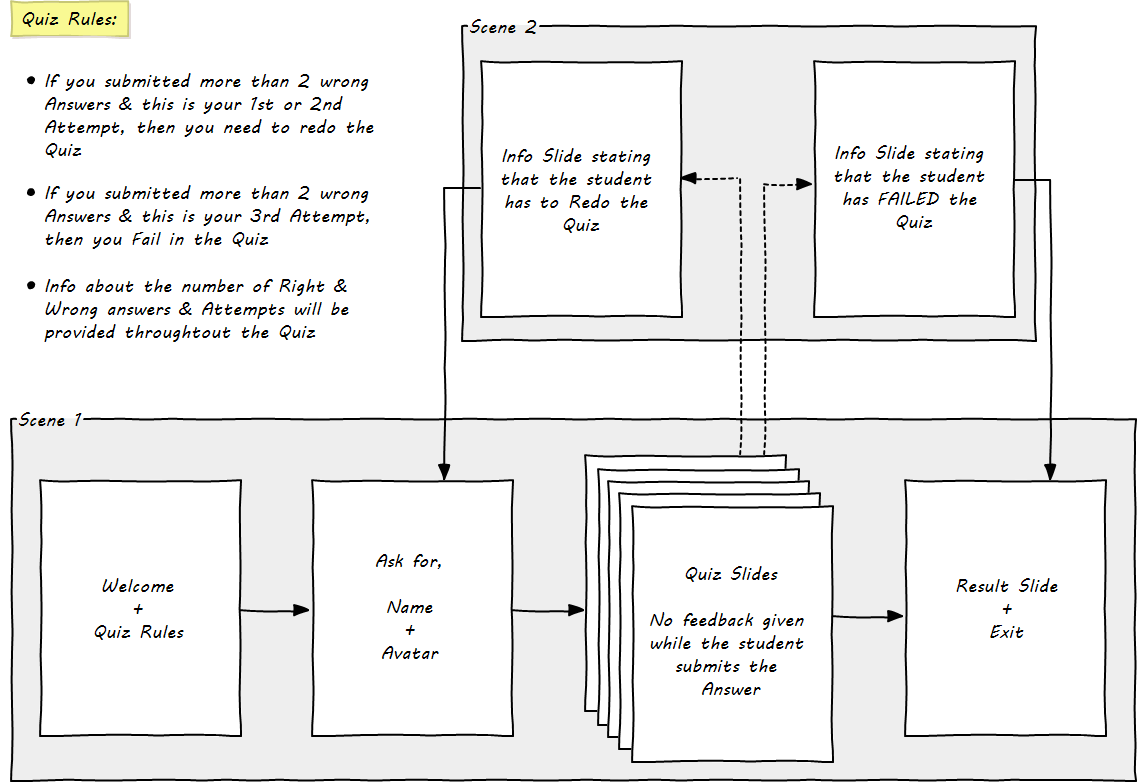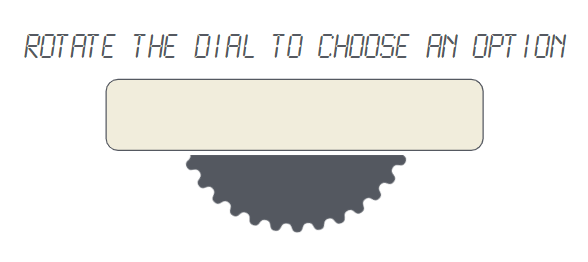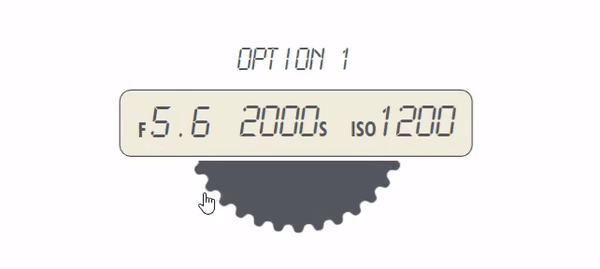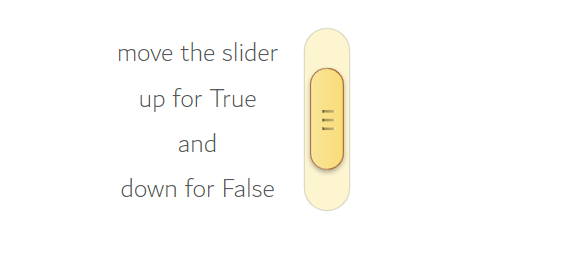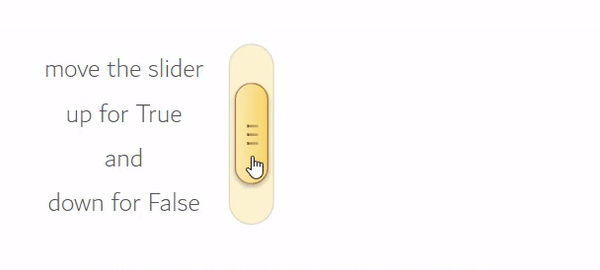The Project
A Quiz designed as a part of B.Sc. in Photography course curriculum. It had to be interactive and engaging along with a way to analyze the learner’s understanding. Had to be self paced and easy to understand.
Target Audience
- 1st Year Students
- Around 18-20 years old
Responsibilities
- Instructional Design
- eLearning Development
- Graphic Design
- Subject Matter Expert
Tools Used
- Articulate Storyline 3
- Adobe Photoshop
- Adobe Illustrator
- WireframeSketcher
The Flowchart
This is a “Module Quiz” which is created to assess the students knowledge at the end of a module. The Quiz had to follow few basic rules,
-
- The Quiz contains 20 questions.
- A student has to answer atleast 18 right answers within 3 attempts to Pass the Quiz.
- There is no feedback provided, when a student submits the answer.
- A student is regularly notified that out of the submitted answers, how many they have answered right and wrong.
- If a student answers 3 wrong answers and its their 1st or 2nd attempt, they are asked to redo the Quiz.
- If a student answers 3 wrong answers and its their 3rd attempt, they are informed that they have Failed and are asked to exit the Quiz.
The Process
The flow of the Quiz was planned so that it feels engaging and personal. I planned to use multiple variables to display information on the slide and to branch to certain information slides if certain conditions are met. Just to give you a overall idea, I planned that the Quiz had to do the following,
Ask for the users name and gender.
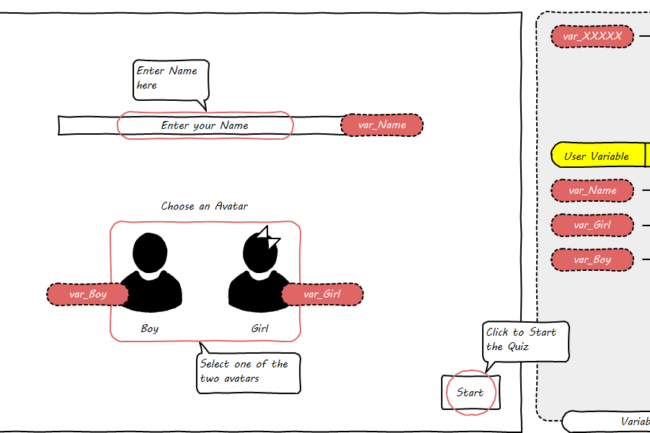
-
-
-
- A variable “var_Name” is used to collect users name. Value of this variable is then displayed on every slide.
- A variable “var_Boy” & “var_Girl” whose initial value is “False”, becomes “True” when user selects the respective icon. The selected icon is then displayed on every slide.
-
-
Display of proper User & Quiz Information on every slide.

Automate displaying of proper Question No. on every slide.
-
-
-
- This helped me, as I didn’t had to manually change the Question No. on every slide, while designing.
- The logic I used was, to have a variable “var_Ques_No” assigned to “0” and increment it by “1” on every slide. And the display the value in “var_Ques_No” on the slide.
-
-
Show the proper “Number of Right Answers” on every slide.
-
-
-
- This was very easy. I just used system variable “Results.ScorePoints” to display on every slide.
-
-
Show the proper “Number of Wrong Answers” on every slide.
-
-
-
- This is where I had to put little efforts initially. But then it was easy, “Number of Answers Submitted” – “Number of Right Answers” will give me the “Number of Wrong Answers”.
- To get the “Number of Answers Submitted”, I used one more variable “var_Submit” which is initially “0” and increments by “1” when submit is clicked.
- The variable used for “Number of Wrong Answers” is “var_Wrong”. So at the start of every slide the value of “var_Submit – Results.ScorePoints” is assigned to “var_Wrong” which is displayed on every slide.
-
-
Show the correct “Number of Attempts” on every slide.
-
-
-
- For this I used the variable “var_Attempts”.
- Initial state is “1” which is displayed on the slide when the user starts with the Quiz.
- Now there are 2 conditions on which the value in “var_Attempts” is incremented by “1”, those are,
-
- If user clicks “Quit” or
- If value of “var_Wrong” is “3”
-
- Accordingly the change in the value “var_Attempts” is shown on every slide.
- A change in “var_Attempts” also means that the user has to either “Redo the Quiz” or “Exit”.
-
-
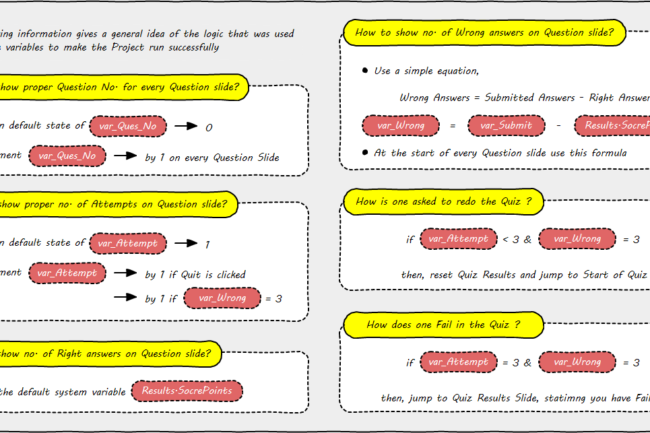
Branch to proper information slides. There are in all three situations,
-
-
-
- Redo the Quiz — Informs the user that they have to Redo the Quiz for certain reason.
-
- If “var_Attempt” < “3” and “var_Wrong” = “3”, then reset the Quiz Results and Restart the Quiz.
- User jumps to an information slide, which informs that, “You have given 3 wrong answers and its your 1st or 2nd attempt, so you have to redo the Quiz”
- Once the user closes the information slide, they jump to the start of the Quiz.
-
- Failed & Exit the Quiz — Informs the user that they have Failed and can Exit the Quiz.
-
- If “var_Attempt” = “3” and “var_Wrong” = “3”, then display “Failed Result” and “Exit the Quiz”.
- User jumps to an information slide, which informs that, “You have given 3 wrong answers and it was your last attempt, so you have Failed in the Quiz”.
- Once the user closes the information slide, they jump to the “Failed Result” slide, and can Exit the Quiz.
-
- Passed & Exit the Quiz — Informs that they have Passed in the Quiz and can Exit.
-
- If “var_Wrong” is always less than “3” till the end of the Quiz, then the user is Pass.
- User is displayed the “Pass Result” slide.
-
- Redo the Quiz — Informs the user that they have to Redo the Quiz for certain reason.
-
-
The Design Elements
The Quiz consists of various types of questions, like multiple choice, single choice, True/False, etc… To make the Quiz have a “Photography Quiz” feel, I designed few elements which where inspired from the gears used in photography. Let’s see a them below.
-
- The Dial — one needs to turn the dial to select an answer.
-
-
-
- Inspired from the command dial on the DSLR.
- It is used for single choice options, where the answer is a camera setting (which says values of Aperture, Shutter Speed, ISO).
-
-
-
- The Switch — one need to move the switch up or down to select and answer.
-
-
-
- Inspired from the Image Stabilization Switch present on a camera lens.
- It is used for True/False questions,
- Move the switch up to select True, or down to select False.
-
-
Further Updates…
I am still working on designing more elements, which I can incorporate in this Quiz. There will soon be an update on this. As of now my command over using variables has grown strong and I have learnt a lot about how to effectively use Articulate Storyline to design a creative and functional content. Working on this project was fun and it made me think for perfect solutions for the problems I faced during its creation. This experience will surely help me in my further Storyline Projects.